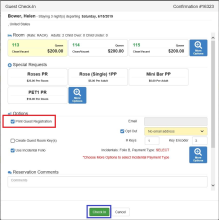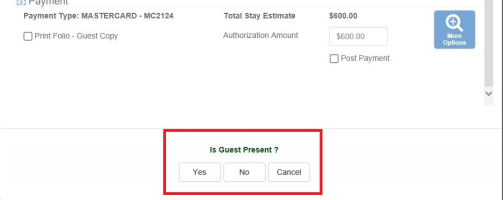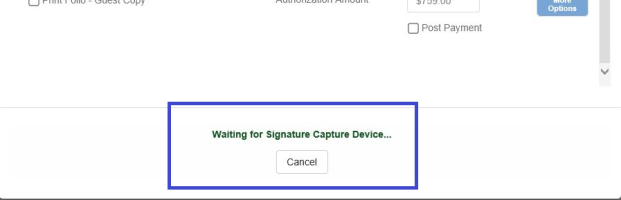Obtaining Signature On Reg Cards – During Check In
Registration Card Signatures can be obtained during the Check In process
Requirements:
-
User Logged in with a Signature Capture capable Station
-
Signature Capture is activated for the Registration Card in Administration
-
Guest Present Prompt
-
Click Yes to activate the Pinpad and obtain the guest signature
-
Click No to abort the Signature Capture on the Pinpad and just print the Registration Card
-
Clicking Cancel aborts the Check In process
-
-
Waiting for PinPad
-
Pin Pad Screen #1 – Stay Details
-
Click Next to proceed to the next screen
-
Click Cancel to abort the Signature Capture on the Pinpad
-
Print Registration prompt remains – to either be relaunched or answer No to guest is present – previews unsigned Registration Card
-
-
-
Pin Pad Screen 2+ - Terms and Conditions
-
Click Next to go view the next screen
-
Click Cancel to abort the Signature Capture on the Pinpad
-
Print Registration prompt remains – to either be relaunched or answer No to guest is present – previews Unsigned Registration Card
-
-
-
Signature Screen
-
Signature Area – Guest signs in this area
-
Guest clicks OK to save the Signature and complete the Signature process
-
Guest clicks Clear to reset the Signature section to re-enter the Guest Signature
-
Guest clicks Cancel to abort the Signature Capture on the Pinpad
-
-
Once the Signature is captured on the Registration Card, a preview copy builds to the screen.
-
This signed copy can be retrieved later by clicking on Signed Forms.
-